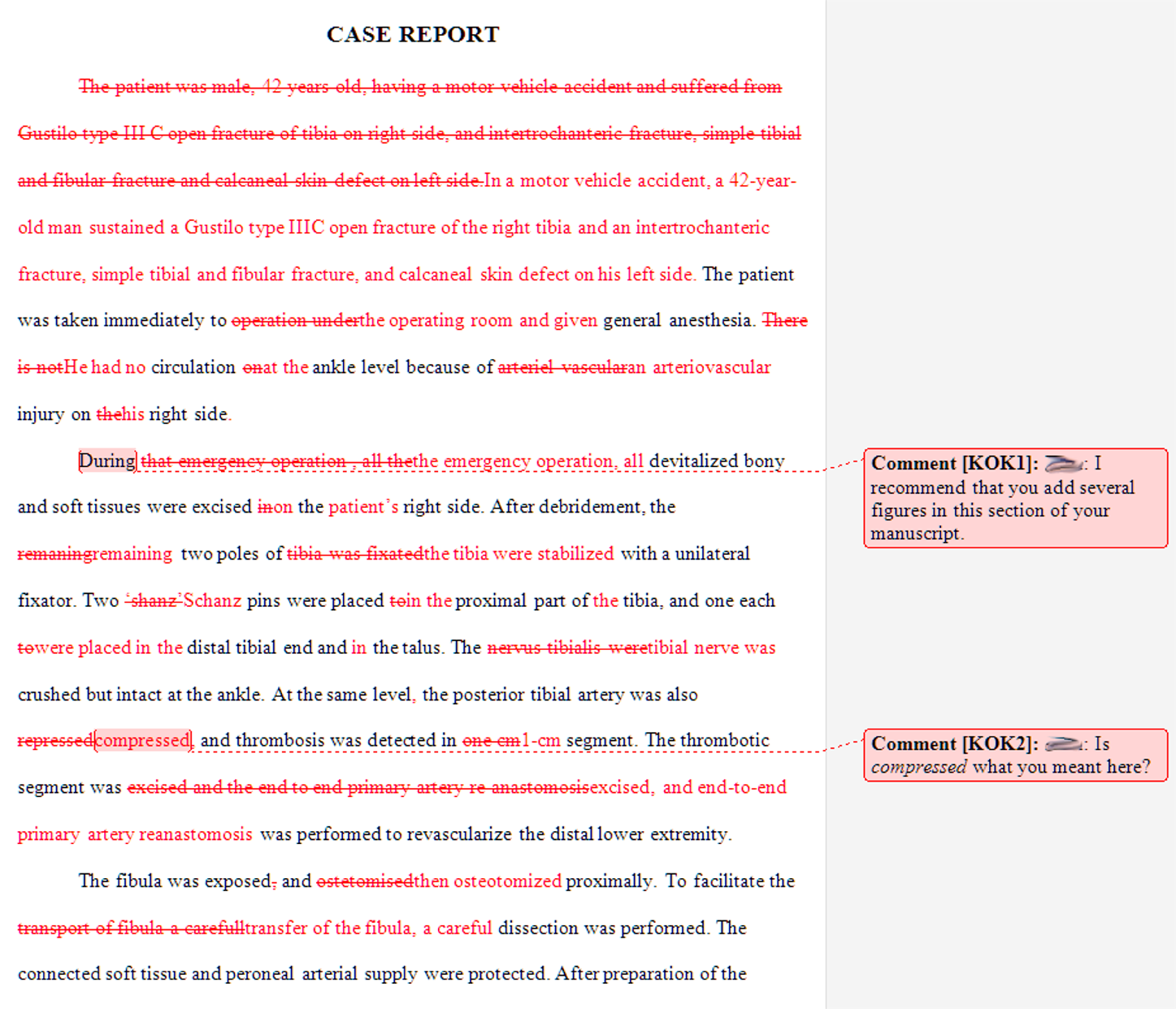Before sending edited files to authors for review, I lock the files so that every change the authors make is tracked, using Word's Track Changes function. When I get the files back for review, I don't want to find out that the authors have made changes that I can't easily spot and review. (Yes, I can run Word's Compare function on my edited file and the file that the author reviewed but did not track. However, that function doesn't display the differences between documents in the way I can best process them. Your experience with Compare may be different.)
Also, I always send authors who are unfamiliar with the Track Changes function or with Word's comment balloons the following:
- A screen shot (an image file) of what an edited manuscript looks like with changes tracked and with comment balloons showing, so they'll know what they're supposed to be seeing on their screen
- This explanation for how I want them to review my editing:
The Track Changes function in Microsoft Word is turned on in your manuscript file to make it easy for me to tell which are your edits and comments and which are my edits and comments. You will not be able to use the Accept/Reject Changes function. This is to ensure that I can easily find your changes or comments to review them. If you do not agree with a particular edit, please delete it, and this will be tracked by Word. If text must be added, please insert it, and this will also be tracked by Word. Please place your answers to my queries at the end of the appropriate query.
- The link to the blog post "Deciphering a Redlined Manuscript"
- If the author is fairly computer savvy, the link to the article "How Does Track Changes in Microsoft Word Work?"
work tools editor–author_relationship Microsoft Word Track Changes comment balloons copyeditor copyediting editor editing publishing EditorMom